Custom domain
You can access the Custom Domain feature on the arrow located by the side of the Publish/Visit page button, as you can see in the image below:
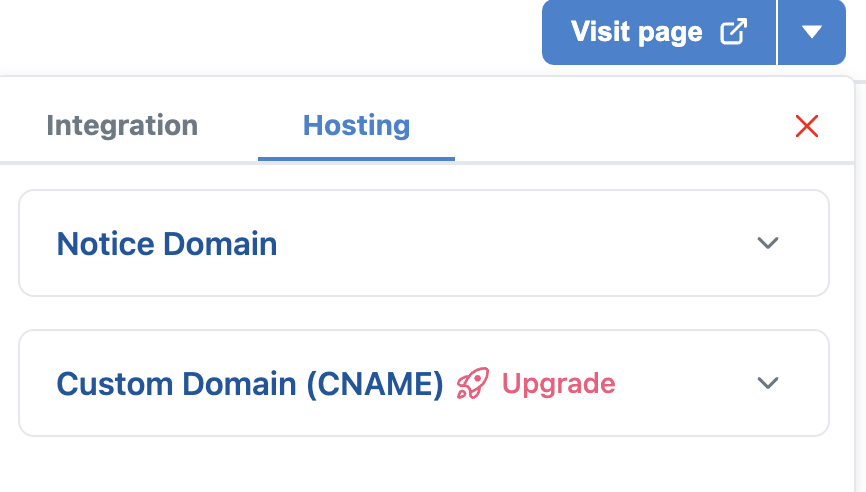
Choosing a subdomain or root domain
Root domains (apex domains) and subdomains are supported.
For more detailed information, please refer to the table below. You simply need to replace "example.com" with your own domain:
| Domain type | Example | Supported? |
|---|---|---|
| apex domain | example.com | ✅ |
| www subdomain | www.example.com | ✅ |
| Custom subdomain | blog.example.com | ✅ |
| Custom subdomain | help.app.example.com | ✅ |
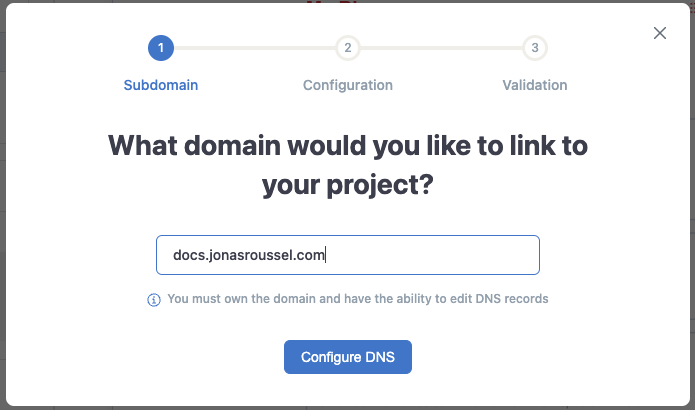
Configuring DNS
Here are some general steps to follow in order to set up your custom domain on your domain host:
- Log in to your domain hosting provider's website or control panel.
- Look for the option to manage your DNS settings or domain settings.
- Find the section where you can add or edit DNS records for your domain.
- Locate the option to add a new record and select CNAME as the record type.
- Enter the desired subdomain (e.g., "www" or "blog") in the "Name" or "Host" field.
- In the "Value" or "Points to" add:
notice.site. - Save or apply the changes to update your DNS records.
- Wait for the changes to propagate, which may take some time (usually a few minutes to a few hours) before the CNAME is fully functional.
Subdomain:
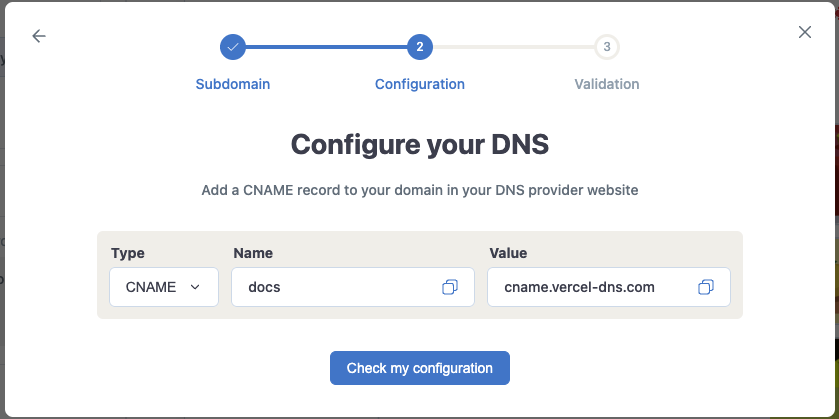
Apex domain:
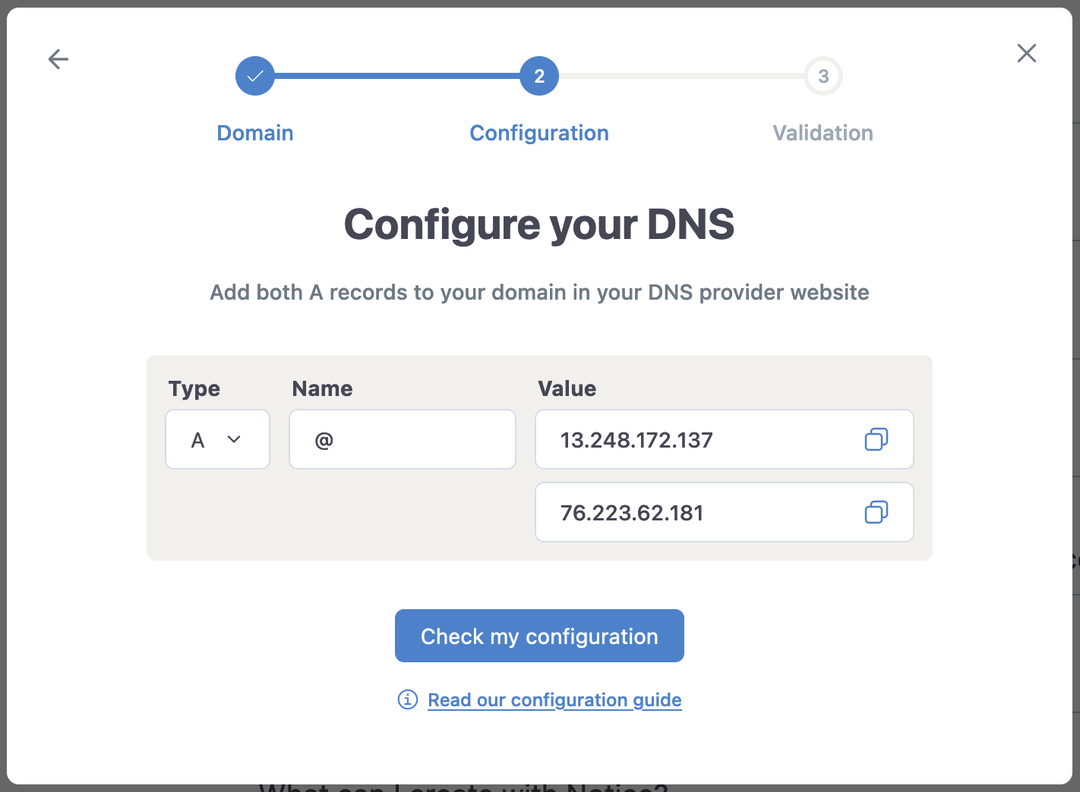
After successfully verifying the configuration check, simply click on the 'finish setup' button, and you'll be able to test the new URL link for your project.
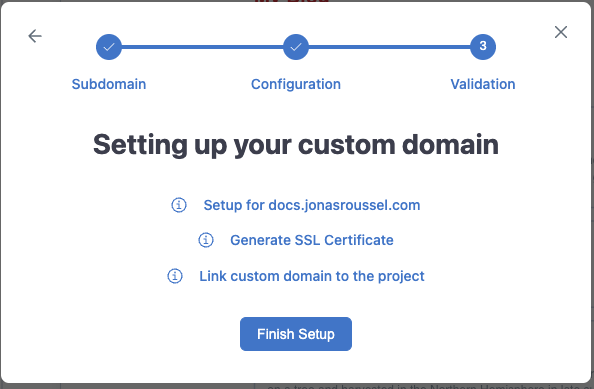
On This Page
Choosing a subdomain or root domain
Configuring DNS