How to write documentation Notice with Open AI integration
Learn how to use OpenAI inside Notice to generate text, change the tone, and fix grammar mistakes.
About OpenAI and Notice
So, OpenAI has come up with a genius invention called GPT, which can write like a human. It has been fed with tons of data from books, web pages, and other written sources. GPT can do all sorts of language-related stuff and can even speak multiple languages. But let's be real, it's not perfect. Sometimes, it might spit out some bogus information. So, don't trust it blindly, folks!You can command GPT from inside Notice to complete certain text-based tasks. GPT learns from all the content you've written inside Notice to mimic your own writing style. The more you write, the better it will become.You can also use OpenAI's DALL-E to generate images. DALL-E generates images based on text prompts, and you can generate images of objects, scenes, and even abstract concepts.
How to use OpenAI in Notice for text
You can use OpenAI to perform 5 main tasks inside Notice.
Fix Grammar Mistakes
Let’s say you have a block of text and you’re unsure if it’s spelled correctly. OpenAI will fix grammar mistakes automatically in these few steps:
- Select the text you want to check for grammar
- A pop-up menu will open -> click on the robot icon
- Select "Fix Grammar" and the magic is done 🪄
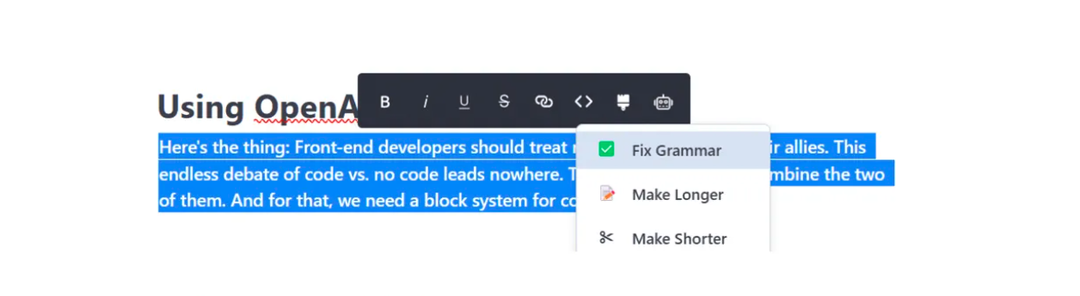
Change the length of text
You can also use the OpenAI integration to make your text shorter or longer. First, let’s try to make it shorter:
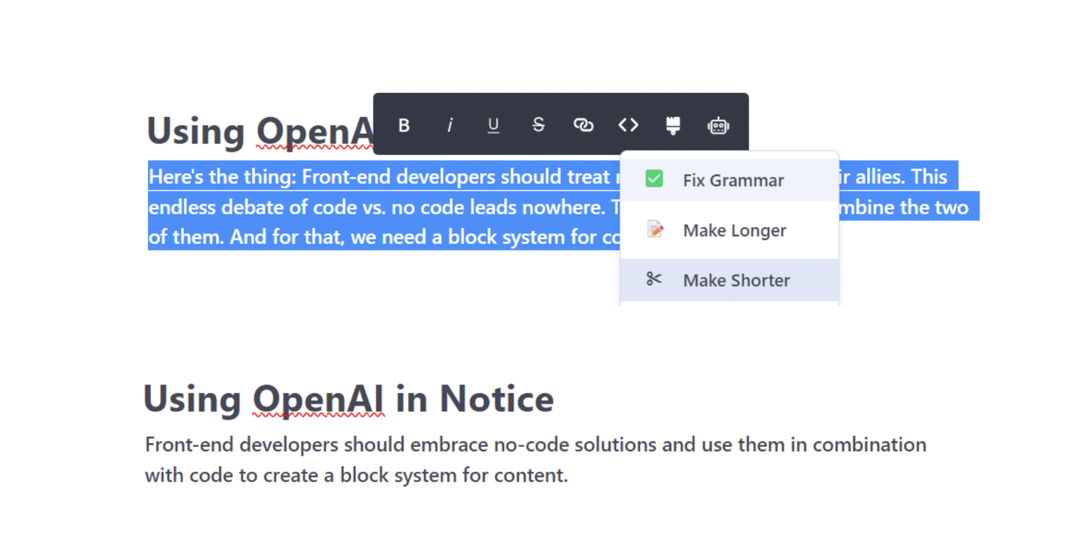
And using the same text as before, but this time making it longer:
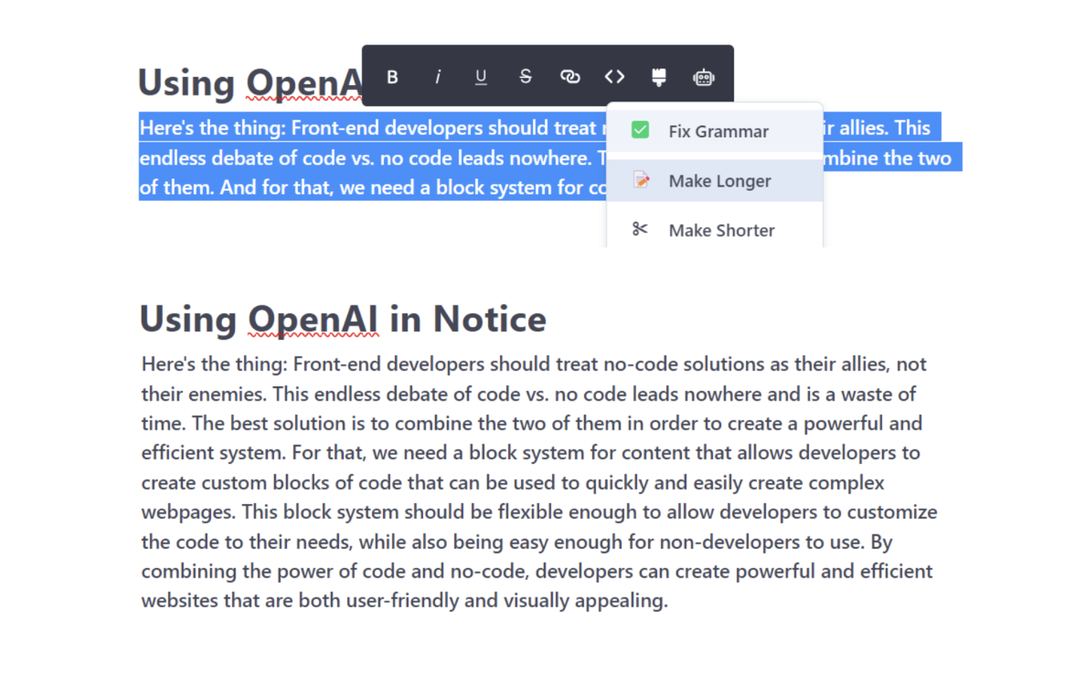
Change the voice tone of the text
Notice AI assistant can assist you in rewriting your text with a formal or fun tone by adjusting the voice tone. Check out the examples below:
Formal Tone
Fun Tone
How to use OpenAI in Notice for images
What's a prompt?
The prompt can be considered as the command given to OpenAI to perform a task. The effectiveness of the outcome of your request is largely dependent on the specificity of the prompt. It is important to clearly articulate the prompt in prose to optimize the results generated by the AI tool.
Generate an image with OpenAI
With the OpenAI integration, you have the option to create images by providing a prompt and selecting an image style. When crafting the prompt, it is helpful to conceptualize it as a set of instructions for OpenAI to follow.
The more exact the instructions provided, the higher the quality of the resulting image will be. To achieve optimal results, it is recommended that you articulate the prompt in clear and coherent prose.
To generate an image, type /image and select the Image AI Generation option:
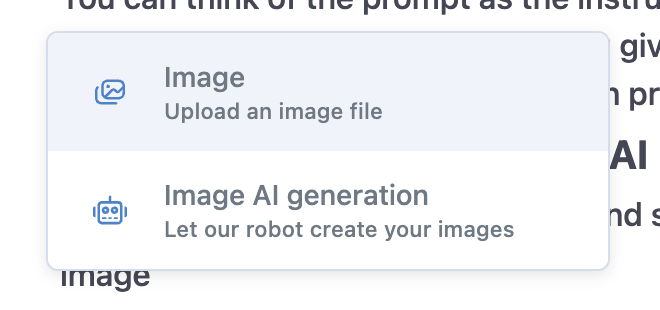
You'll then be able to write your prompt and select from six different styles.

Be as specific as you can with your prompt, select a style, and click "Generate".

Check the result we achieved with this prompt:
